|
Tools - Settings - File/folder operations - Tab Quick Operations |
|
Quick operations are useful, if operation to a certain target folder are done again and again.
Before an operation is started, normally source and target folder have to be selected in the panels. For quick operation the target folder is already fixed in the definition.
Up to 10 quick copy operations and up to 10 quick move operations can be defined, that copy or move the files, highlighted in the active panel.
Under "Tools → Settings → File/folder operations" in the tab quick operations the following settings can be defined:
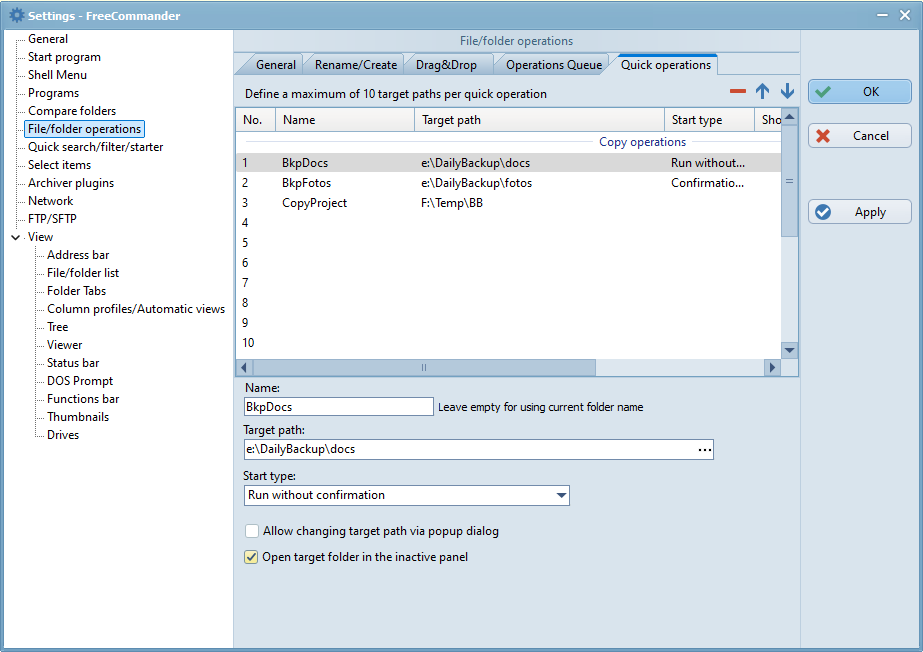
Quick operations list
Up to 10 quick copy operations and up to 10 quick move operations can be defined in the quick operations list.
Settings of a quick operation
The following settings can be defined for the quick operation highlighted in list:
Name
The name of the quick operation. If the input field is empty, the current folder name is used.
Target path
In this field the target path has to be entered or selected with the button  .
.
Start type
After clicking the selection field 3 start types are provided for selection:
- Confirmation dialog
If this option is selected, a confirmation dialog is opened after starting the operation. - Run without confirmation
If this option is selected, the operation is executed immediately after starting the operation. - Add to queue without confirmation
If this option is selected, the operation is added immediately to the queue after starting the operation.
Short cut
In the menu item "Tools → Define keyboard short cuts" a keyboard short cut can be assigned to a quick operation.
Allow changing target path via popup dialog
If this setting is checked, the target path of the quick operation is changeable.
Open target folder in inactive panel
If this option is checked, the target folder will be opened in the inactive file panel after the quick operation is completed.
Starting a quick operation
There are 4 options to start a quick operation:
- Direct start by clicking the appropriate icon in the actions toolbar
To that the icon for the quick operation to be started has to be added to the actions toolbar in the menu item "Tools → Define action toolbars" (from the area "Quick operations").
Quick operation icons: The tooltip of the first icon is e.g. "quick copy 1: BkpDocs (Shift+Tab)"
The tooltip of the first icon is e.g. "quick copy 1: BkpDocs (Shift+Tab)" - Direct start with keyboard shortcut
A keyboard shortcut has to be assigned to the quick operation to be started in the menu item "Tools → Define keyboard shortcuts". - Start in the selection list of quick operations
Clicking the action toolbar icon "Start quick copy operation from the popup selection list" opens a selection dialog, where a quick copy operation (and thereby a target folder) can be selected.
"Start quick copy operation from the popup selection list" opens a selection dialog, where a quick copy operation (and thereby a target folder) can be selected.
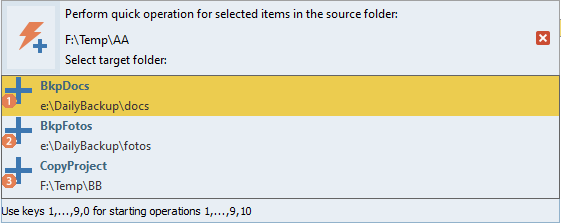
The action toolbar icon  "Start quick copy operation from the popup selection list" has to be added in the menu item "Tools → Define action toolbars" (from the area "Quick operations").
"Start quick copy operation from the popup selection list" has to be added in the menu item "Tools → Define action toolbars" (from the area "Quick operations").
In the same way quick move operations can be handled with the action toolbar icon  "Start quick move operation from the popup selection list".
"Start quick move operation from the popup selection list".
If a keyboard shortcut is assigned to these options in the menu item "Tools → Define keyboard shortcuts", it can be used to start this quick operations list.
Change target path for quick operations
Clicking the icon  "change target path for quick operations", opens a selection dialog, where the current active panel can be assigned as target path to the selected quick operation.
"change target path for quick operations", opens a selection dialog, where the current active panel can be assigned as target path to the selected quick operation.
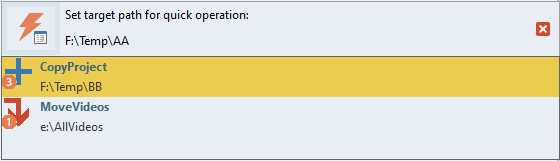
The action toolbar icon  "Change target path for quick operations" has to be added in the menu item "Tools → Define action toolbars" (from the area "Quick operations").
"Change target path for quick operations" has to be added in the menu item "Tools → Define action toolbars" (from the area "Quick operations").
All quick operations are available for selection, that have defined "Allow changing target path via popup dialog" in the menu item "Tools → Settings → file/folder operations" in the tab "Quick operation"
If a keyboard shortcut is assigned to this option in the menu item "Tools → Define keyboard shortcuts", it can be used to start this selection list.
