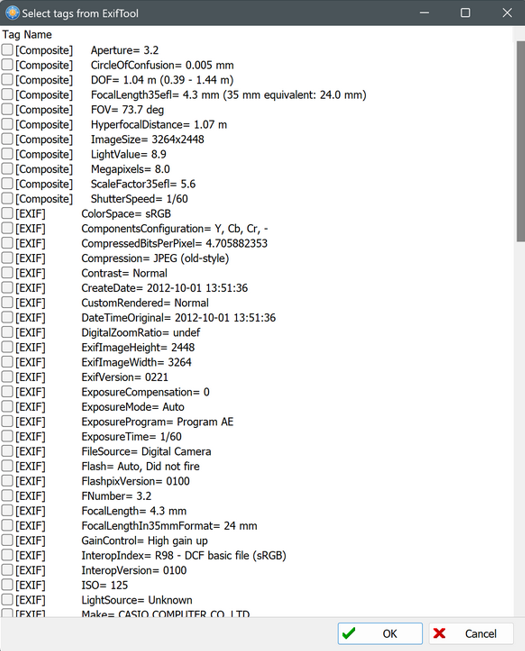|
Tools - Settings - View - Viewer - |
|
Under "Tools → Settings → View → Viewer" in the tab "Metadata/Exif" the following settings are offered for the viewer and/or the quick viewer.
These settings are applied for the:
- Viewer, if the window "Configure viewer" was opened via the "Viewer" button
- Quick viewer, if the window "Configure viewer" was opened via the "Quick viewer" button,
or if it was opened via the "Viewer" button and the setting "Use same settings for viewer and quick viewer" is checked.
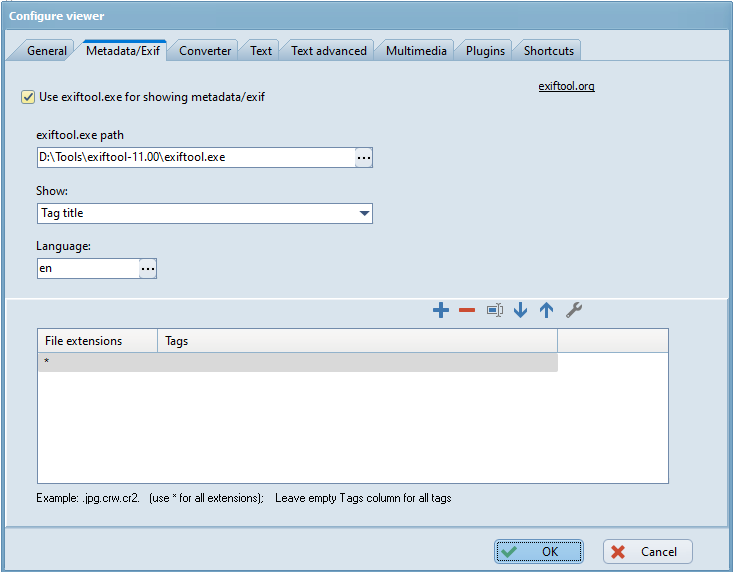
Use exiftool.exe for showing metadata/exif
If exiftool.exe is installed on the system, FreeCommander is able to read exif-/metadaten with the help of exiftool, from all files/folders (that contain exif/metadata), show this data in the viewer and use it for the function "Multi rename".
- Viewer
If:
- the option "Use exiftool.exe for showing metadata/exif" is checked
- exiftool.exe is installed and its path is entered
- in the field "Show" "Tag title", or "Tag title - grouped" is selected
the "viewer" can show all metadata (found by exiftool) in the selected language
If the option "Use exiftool.exe for showing metadata/exif" is not checked, FreeCommander reads exif/metadata directly from image files. - Function "Multi rename"
If exiftool.exe is installed and its path is entered, activating the button next to a field in the dialog "Multi rename" shows an additional menu item "exiftool", to selected wildcards, acquired by exiftool.exe.
next to a field in the dialog "Multi rename" shows an additional menu item "exiftool", to selected wildcards, acquired by exiftool.exe.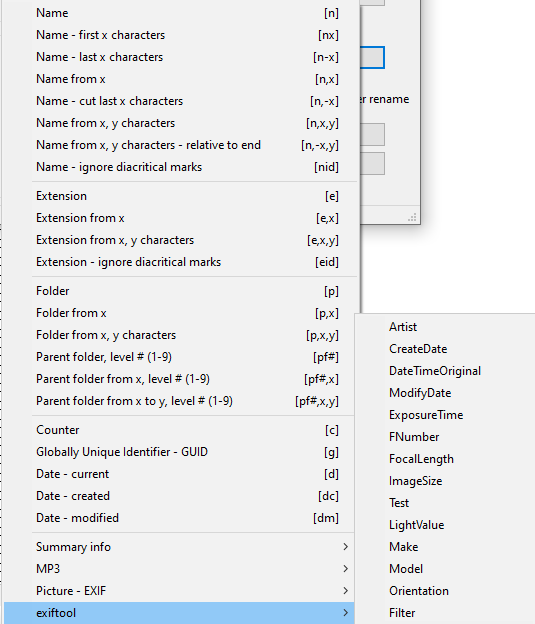
By default the tag names shown above can be selected.
This tag list can be modified in a section [ExifToolTags] in the file freecommander.mren.ini.
Example:
[ExifToolTags]
1=Artist
2=CreateDate
3=DateTimeOriginal
4=ModifyDate
5=ExposureTime
6=FNumber
7=FocalLength
8=ImageSize
9=Test
10=LightValue
11=Make
12=Model
13=Orientation
14=Filter
The necessary tag names are shown in the viewer, if "Tag title", or "Tag title - grouped" is selected in the field "Show".
exiftool.exe path
The path of exiftool.exe. Exiftool can be downloaded from the site exiftool.org.
Show
The following display types can be selected:
Tag title
Tag title - grouped
Tag name
Tag name - grouped
Language
If "Tag title", or "Tag title - grouped" is selected in the field "Show", a language can be selected, that is used to show the titles in the viewer, if "Show exif/metadata" is selected.
List of file extensions and associated tags
- Column file extension
This column contains the file extensions for which tags apply in this row.
Example: Entry .jpg.crw.cr2 stands for the extensions .ppg, .crw and .cr2
* stands for all extensions - Column Tags
This column contains the tags that apply to the file extensions in this row. If the column tags is empty, all tags are used.
The following editing options are available for the list of file extensions:
 : Add new row
: Add new row : Delete row
: Delete row : Edit file extensions column
: Edit file extensions column : Move row down
: Move row down : Move row up
: Move row up : Edit the tags column
: Edit the tags column
When this button is clicked, first any file of the type for which the tags should be loaded can be selected. A list of all the tags available in this file will then open.
Example: If, for example, a JPG file was selected, the following list will open in which tags can be checked that should be used: