|
Tools - Settings - View - File/folder list - |
|
Under "Tools → Settings → View → File/folder list" in the tab "Item color" the color for various items (files and folders) can be defined, depending on file attribute and date modified or on file type.
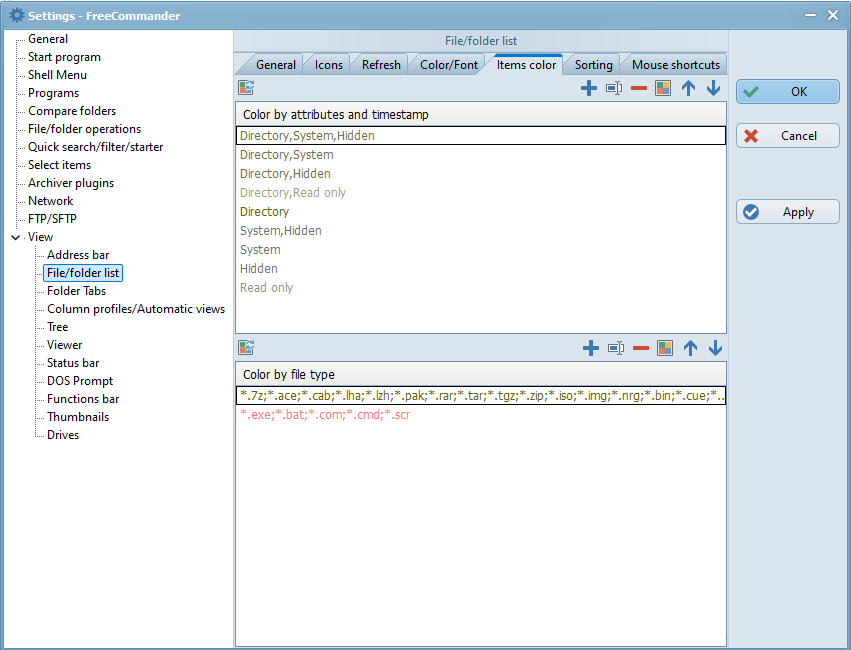
Color by attributes and date modified
Font colors of files and folders can be defined according to their attributes and/or their date modified.
The assignment list offers the followings functions (buttons):
 : add new assignment in the "select attributes dialog"
: add new assignment in the "select attributes dialog" : edit the assignment in the highlighted row - in the "select attributes dialog"
: edit the assignment in the highlighted row - in the "select attributes dialog"
 delete the highlighted row
delete the highlighted row assign a font color to the highlighted row
assign a font color to the highlighted row move the highlighted row up
move the highlighted row up move the highlighted row down
move the highlighted row down Repeated clicking of this button changes the background color of the list,
Repeated clicking of this button changes the background color of the list,
to test the readability of the set font color with this background color
The list of attributes is analyzed from the top down. The font color assigned to the topmost matching attribute is used.
Example:
If "Read only" is listed before "Compressed", the font color assigned to "Read only" is used for a file that has both the attributes "Read only" and "Compressed".
Color by attributes has priority over color by file type.
Select attributes dialog
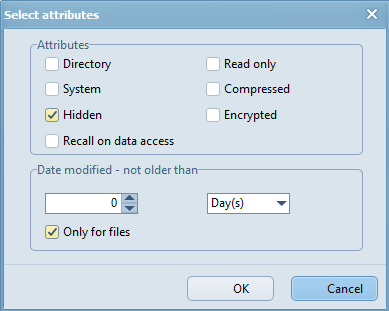
- Attributes
- Directory
If Directory is checked, the font color is assigned to folders only. Files and folders if its not checked. - Attributes "Read only", "System", "Compressed", "Hidden", "Encrypted", "Recall on data access" (attribute, if the entire file is downloaded from a cloud only at access)
The font color is assigned to item with all checked attributes. - Date modified - not older than
This option allows to assign only items with a date modified, not older than. Example: not older than 14 days. - Input field time value: the "Time value" can be entered or increased or decreased by clicking the buttons
 .
. - Selection field time unit: offered units: Second(s) - Minute(s) - Hour(s) Day(s) Month(s) - Year(s)
- Only for files: if this option is checked, the date modified is only considered for files not for folders
Color by file type
In this list font colors may be assigned to groups of files and folders according to their names and types. The group criteria can be selected after clicking on  button. These groups can be defined by the following criteria:
button. These groups can be defined by the following criteria:
- By file extensions
Example: For "*.txt;*.doc", all files with these extensions are displayed with the font color assigned to that row. - By folder filters
Example: For the filter "*foto*;programs", all folders whose names contain the string "foto", or the folder "programs", are displayed with the font color assigned to that row. - By predefined filters
After choosing a predefined filter (defined under the menu item "Folder → Filter → Set filter → Define Filter"), all files that meet the filter condition are displayed with the font color assigned to that row.
The following buttons are available for the assignment of font colors to groups:
 : add new row - one of the above listed three criteria can be selected
: add new row - one of the above listed three criteria can be selected : edit the contents in the highlighted row - within the criteria
: edit the contents in the highlighted row - within the criteria : delete the highlighted row
: delete the highlighted row
 assign the font color to the highlighted row
assign the font color to the highlighted row move the highlighted row up
move the highlighted row up move the highlighted row down
move the highlighted row down Repeated clicking of this button changes the background color of the list,
Repeated clicking of this button changes the background color of the list,
to test the readability of the set font color with this background color
The list of groups is analyzed from the top down. The font color assigned to the topmost matching group is used.
Color by attributes has priority over color by file type.
