|
SFTP connection properties |
|
The SFTP connection window, where the properties of a SFTP connection can be defined, is opened if:
- A new SFTP connection is added
There are two options to define the properties of a new SFTP connection:
- File panel menu item "SFTP new connection..." in the list of SFTP/FTP connections
This file panel menu item is active only if, the file panel shows the list of SFTP/FTP connections - Main menu item "Tools → SFTP new connection..."
- The properties of an existing SFTP connection are opened
The context menu item "Properties" is shown in the list of SFTP/FTP connections after right clicking the SFTP connection to edit.
Install and connect a SFTP-Connection with the login type "Key file"
The following steps need to be done to install a new SFTP connection with the login type "Key file".
- The server administrator creates a new user with user name, private and public key.
- He sends to the user the user name and a .ppk file containing the privat key. The private key is not stored on the server.
- The user defines the key in the dialog "Tools → Settings → FTP/SFTP".
- The user creates this SFTP connection in this dialog.
- With the connection to the SFTP server user name and private key are send. The server calculates the public key from the private key and verifies, if user name and public key are authorized.
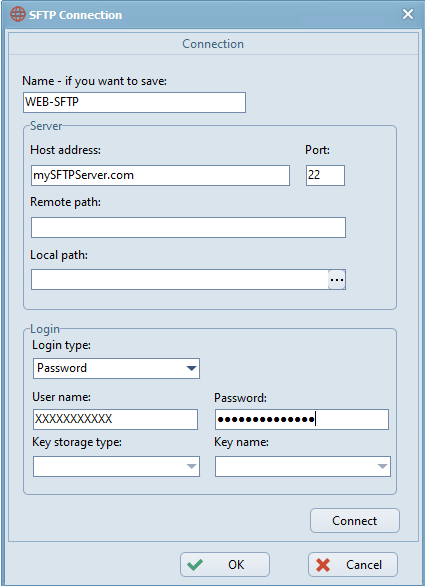
Name - if you want to save
A SFTP connection name is required, if the connection should be saved in the list of SFTP/FTP connections.
Server
Host address
SFTP server Internet address or Server IP Address.
Port
The server port.
Remote path
The Server path shown as root on the SFTP-Client.
Local path
Activating a SFTP connection shows the items of the path defined in the field "Remote path" in the appropriate field panel.
If a path is specified under "Local path", its items are shown in the other file panel.
Login
- Login type
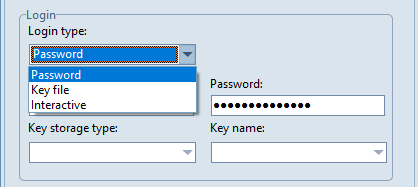
- Password
For this login type "User name" and "Password" have to be defined. With the connection the server checks, if "User name" and "Password" are authorized.
The longer the password, the more difficult it becomes for an attacker to crack the password. The password should be changed regularly. - Key file
For this login type "User name", "Key storage type" and "Key name" have to be defined. For this login type, the authentication is via private and public key. Therefore this login type is far more secure than a password.

- Interactive
The server sends a request concerning information that should be obtained from the user.
This event may be called several times during authentication process to request corresponding user information. - User name
The user name of the SFTP client on the SFTP server. - Password
The password of the SFTP client on the SFTP server. Only active for the login type "Password". - Key storage type
Only active for the login type "Key file". Storage location for the files containing authentication keys.
- File
For keys that are stored in files. - Registry
For keys that are stored in the registry.
- Key name
If the "Key storage type" "File" is selected, a key can be selected that is defined under the main menu item "Tools → Settings → FTP/SFTP" for the key storage type "File".
If the "Key storage type" "Registry" is selected, a key can be selected that is defined under the main menu item "Tools → Settings → FTP/SFTP" for the key storage type "Registry".
Connect
After activating the button "Connect" all items (files and folders) of the server path defined in the SFTP connection are shown in the SFTP/FTP panel.
