|
Main menu - View - List |
|
Activating the main menu item "View → List" or the shortcut "Ctrl+F1" shows the items (file names with extensions and folder names) of the active folder in the active panel in several columns:

Settings for this view type (icon size and column width) can be defined under the tab "General" of the main menu item "Tools → Settings → View → File/folder list".
"List" is the quickest view type, because no file/folder specific information has to be extracted. But it offers no details.
Activating the shortcut "Shift+F1" from the active view type "List" opens a menu with switching options to other view types:
- List
- Details
- Thumbnails
- Column profiles
with the sub menu items: Profile settings... and one item per column profile, defined under the tab Column profiles in the main menu item "Tools → Settings → View → Column profiles/Automatic views".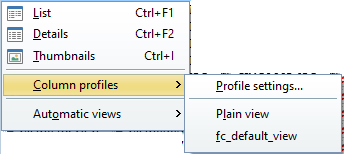
- Automatic views
- Add current view specific to folder
After naming the new automatic view, it is added to the list of automatic views, specific to the current view. - Profile settings
Opens the dialog of the tab automatic views of the main menu item "Tools → Settings → View → Column profiles/Automatic views".
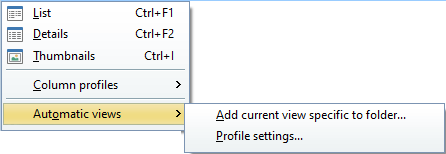
Scrolling with the mouse wheel:
- in the view type "List" scrolls to the right or to the left
- in the view type "Small icons" scrolls up or down.
