|
Tools - Settings - Programs - |
|
Under "Tools → Settings → Programs" in the tab "Editors", the user may define programs for editing files, depending on their file extension.
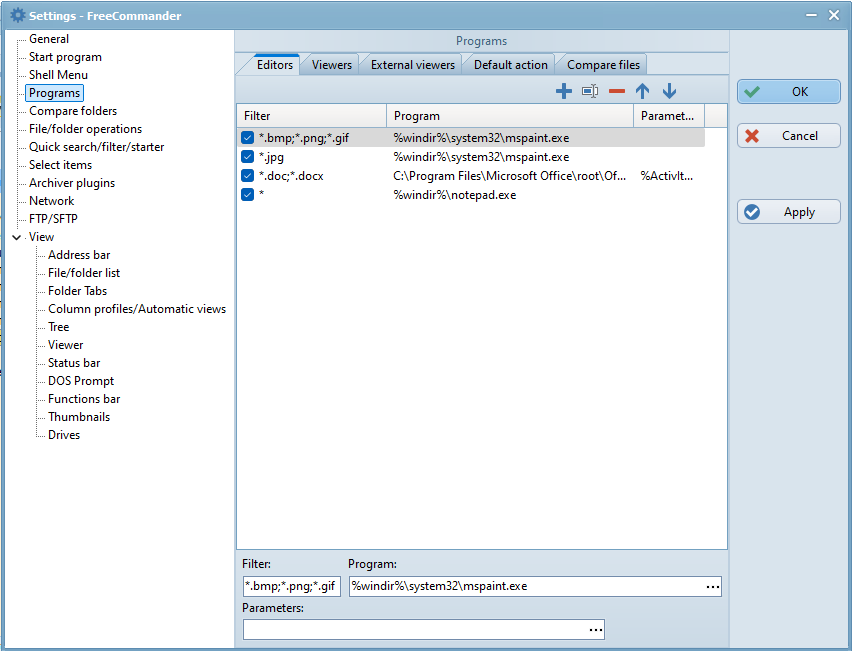
Assignment of filters and programs (editors)
Different file extensions (in the column "filter") may be assigned to different editors (in the column "programs").
In the above example, files with the extension:
- doc and docx: are assigned to the editor "word.exe"
- bmp, png, gif and jpg: are assigned to the editor "mspaint.exe"
- * (all others:) are assigned to the editor "Notepad.exe"
Calling the editors
On activation of the menu item "File → Edit" or the hotkey "F4", the listed filters are analyzed sequentially from the top down. The highlighted file is opened by the editor assigned to the first matching filter. Only checked rows are taken into account when matching a filter.
Editing the list of programs and their filters
The following buttons and shortcuts are available for editing the list of editor programs:
 (Insert): add new row
(Insert): add new row (F2): edit the filter in the highlighted row
(F2): edit the filter in the highlighted row (Ctrl+Del): delete the highlighted row
(Ctrl+Del): delete the highlighted row (Ctrl+↑): move the highlighted row up
(Ctrl+↑): move the highlighted row up (Ctrl+↓): move the highlighted row down
(Ctrl+↓): move the highlighted row down
Program
The input box "program" specifies, for the highlighted row, the editor which should open the file(s) selected in the active file panel.
The program (the editor) can either be edited in the input box "program", or selected by clicking  . The following menu items are available:
. The following menu items are available:
- seeking a program via the dialog open
- the start drive (%FcSrcDrive%) of FreeCommander
- the start folder (%FcSrcPath%) of FreeCommander
Parameters
The input box "parameters" specifies any parameters required for the program in the highlighted row.
The parameters can either be edited in the input box "parameters", or selected by clicking  . The following menu items are available:
. The following menu items are available:
- Focused item - active (%ActivItem%): only the item highlighted in the active file panel will be opened
- Selected items - active (%ActivSel%): all items selected in the active file panel will be opened
- Accept only files (%AcceptOnlyFiles%): only files selected in the active file panel will be opened, no folders
