|
Main menu - File - Multi rename... - tab Profiles |
|
Under the tab "Profiles" of the main menu item "File → Multi rename..." rename profiles can be managed. In a profile all settings defined in the tab "Settings" are contained and saved.
Using profiles makes sense, if rename processes have to be repeated several times.
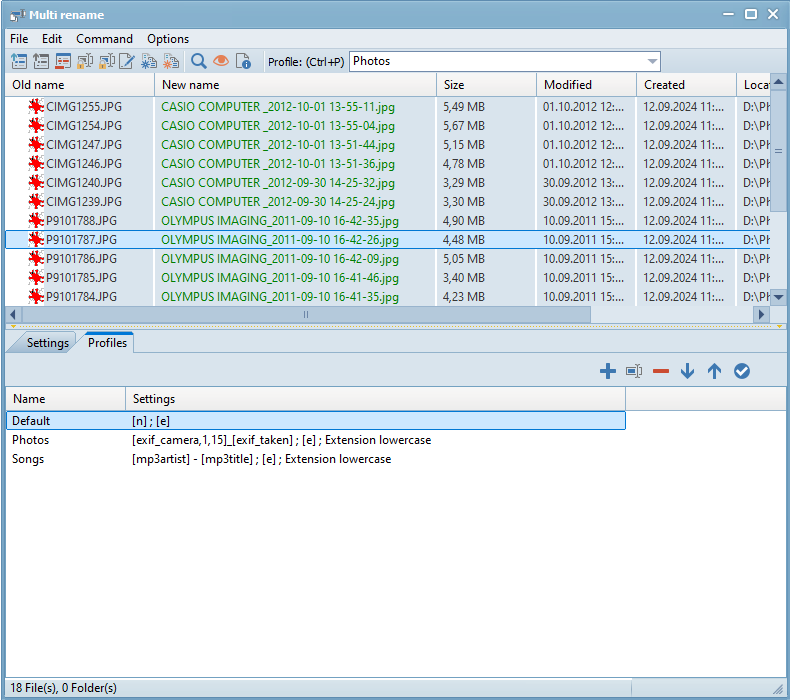
The list of profiles offers the following edit functions:
 Add current settings as new profile (Shortcut: "Ins")
Add current settings as new profile (Shortcut: "Ins")
After activating the button  or the shortcut "Ins" a new profile is inserted in the list of profiles, containing all actual settings (of the tab "Settings"). The new profile can be named in the column "Name" of the new row.
or the shortcut "Ins" a new profile is inserted in the list of profiles, containing all actual settings (of the tab "Settings"). The new profile can be named in the column "Name" of the new row.
 Rename profile (Shortcut: "F2")
Rename profile (Shortcut: "F2")
After activating the button  or the shortcut "F2" the highlighted profile can be rename in an input field shown over the column "Name".
or the shortcut "F2" the highlighted profile can be rename in an input field shown over the column "Name".
 Delete profile (Shortcut: "Del")
Delete profile (Shortcut: "Del")
After activating the button  or the shortcut "Del" the highlighted profile is deleted without dialog.
or the shortcut "Del" the highlighted profile is deleted without dialog.
 Move down (Shortcut: "Ctrl+↓")
Move down (Shortcut: "Ctrl+↓")
After activating the button  or the shortcut "Ctrl+↓" the highlighted profile is moved one row down. If the start option "Open first profile on start" is selected, on opening the window "Multi rename" the settings of the first profile are activated.
or the shortcut "Ctrl+↓" the highlighted profile is moved one row down. If the start option "Open first profile on start" is selected, on opening the window "Multi rename" the settings of the first profile are activated.
 Move up (Shortcut: "Ctrl+↑")
Move up (Shortcut: "Ctrl+↑")
After activating the button  or the shortcut "Ctrl+↑" the highlighted profile is moved one row up.
or the shortcut "Ctrl+↑" the highlighted profile is moved one row up.
 Apply selected profile (Shortcut: "Enter")
Apply selected profile (Shortcut: "Enter")
After activating the button  or the shortcut "Enter" the actual settings in the tab "Settings" are overwritten with the settings of the highlighted profile.
or the shortcut "Enter" the actual settings in the tab "Settings" are overwritten with the settings of the highlighted profile.
