|
Main menu - File - Search... - tab Profiles |
|
Activating the menu item "File → Search..." or the shortcut "Ctrl+F" opens the "Search files/folders" dialog.
Under the tab "Profiles" search profiles can be managed. A profile contains and saves all settings of the following tabs:
- Location
- Timestamp/Size/Attribute
- Filter
- Duplicates
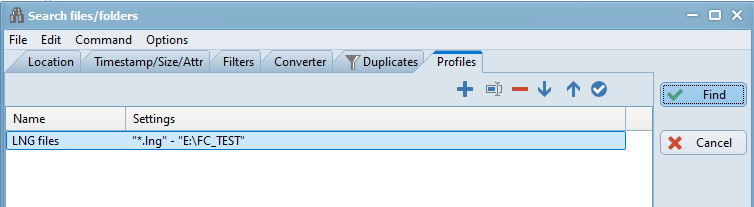
The list of profiles offers the following buttons (editing functions):
 Add current search as new profile (shortcut: "Ins")
Add current search as new profile (shortcut: "Ins")
After activating the button  or the shortcut "Ins" a new profile is added to the list of profiles. It contains the actual settings. In the column "Name" of the new row the new profile can be named.
or the shortcut "Ins" a new profile is added to the list of profiles. It contains the actual settings. In the column "Name" of the new row the new profile can be named.
 Rename profile (shortcut: "F2")
Rename profile (shortcut: "F2")
After activating the button  or the shortcut "F2" the highlighted profile can be renamed in an input field shown over the column "Name".
or the shortcut "F2" the highlighted profile can be renamed in an input field shown over the column "Name".
 Delete profile (shortcut: "Del")
Delete profile (shortcut: "Del")
After activating the button  or the shortcut "Del" the highlighted profile is deleted without further dialog.
or the shortcut "Del" the highlighted profile is deleted without further dialog.
 Move down (shortcut: "Ctrl+↓")
Move down (shortcut: "Ctrl+↓")
After activating the button  or the shortcut "Ctrl+↓" the highlighted profile is moved one row down.
or the shortcut "Ctrl+↓" the highlighted profile is moved one row down.
 Move up (shortcut: "Ctrl+↑")
Move up (shortcut: "Ctrl+↑")
After activating the button  or the shortcut "Strg+↑" the highlighted profile is moved one row up.
or the shortcut "Strg+↑" the highlighted profile is moved one row up.
 Apply selected profile (shortcut: "Enter")
Apply selected profile (shortcut: "Enter")
After activating the button  or the "Enter" key the actual settings are overwritten by the settings of the highlighted profile.
or the "Enter" key the actual settings are overwritten by the settings of the highlighted profile.
