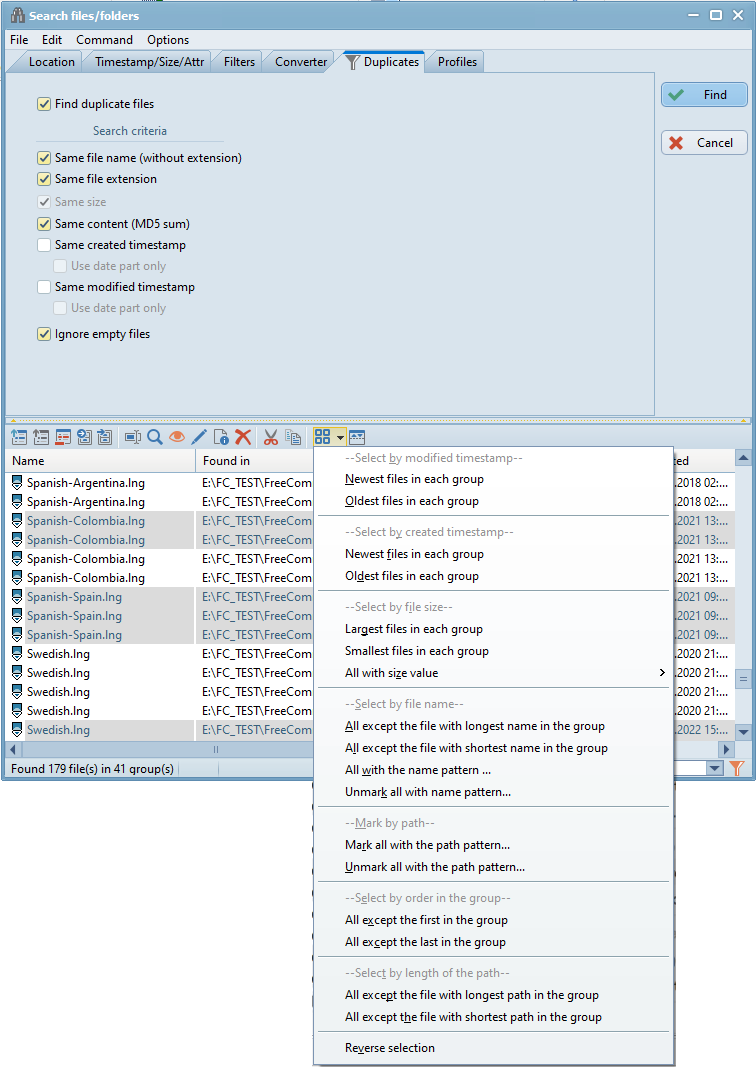|
Main menu - File - Search... - tab Duplicates |
|
Activating the menu item "File → Search..." or the shortcut "Ctrl+F" opens the "Search files/folders" dialog.
When the search according to all other criteria is complete, the matches can be searched for duplicate files according to the criteria defined in the tab "Duplicates".
If this option is checked, the search of the duplicates will be activated and displayed only files that have been found multiple times.

If "Find duplicate files is checked", the following search criteria can be defined:
Same file (without extension)
If this option is checked, two files will be recognized as identical if the file names are the same. The file extension is ignored.
Same file extension
If this option is checked, two files will be considered identical if the file extensions are the same. The file name is ignored.
Same size
If this option is checked, two files will be considered identical if the file size of both files is the same.
Same content (MD5 sum)
If this option is checked, two files will be recognized as identical if the file contents of both files are the same. MD5 checksum is created for each file and the checksums are compared.
Same created timestamp
If this option is checked, two files will be considered identical if the "Created" timestamp of both files is the same.
Use date part only
Only use date part from the "Created" timestamp. Time is ignored.
Same modified timestamp
If this option is checked, two files will be considered identical if the "Modified" timestamp of both files is the same.
Use date part only
Only use date part from the "Modified" timestamp. Time is ignored.
Ignore empty files
If this option is checked, only files are shown that are found more than once and are not empty.
When the search is complete, you can use many selection criteria to select items.