|
Tools - Settings - View - Address bar - Tab General |
|
Under "Tools → Settings → View → Address bar" in the tab "General" the following settings are offered.
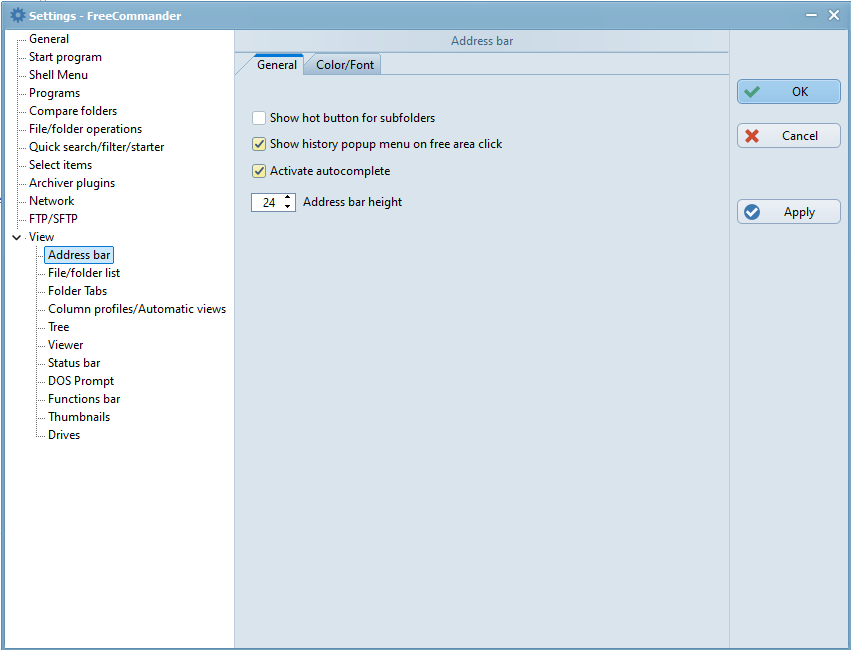
Show hot button for subfolders
If this setting is checked, a clickable arrow button  is shown below the subfolder under the mouse pointer.
is shown below the subfolder under the mouse pointer.
After clicking the arrow, a list appears containing all subfolders of the folder under the mouse pointer. Clicking one of the listed folders opens it in the active panel.
Show history popup menu on free area click
If this setting is checked and the free area of the address bar is clicked, the history popup menu is opened.
If it is not checked and the free area of the address bar is clicked, the path editor is opened. In this case the history can be activated using the command "History" in the actions bar of the address bar.
If this setting is checked and the option "Show history popup menu on free area click" is not checked, on editing the path, paths are suggested whose first characters correspond to the characters in the editor.
The "Address bar height" can be set between 20 and 30 pixels.
