|
Main menu - File - Search... - tab Filters |
|
Activating the menu item "File → Search..." or the shortcut "Ctrl+F" opens the "Search files/folders" dialog.
Under the tab "Filters" the search results configured in the tab "Location" can be limited with the following filters:
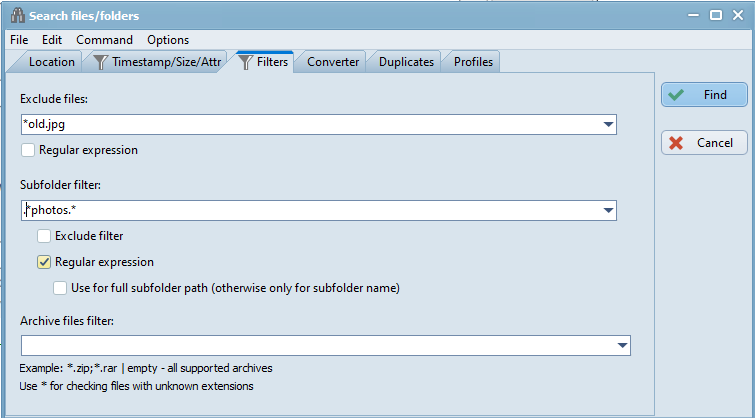
In the combo box "Exclude files" the name (including extension) of the files and/or folders that are excluded from the search can be entered. The following possibilities are offered:
- Manual editing
The file name can be typed directly. - Using wildcards
Wildcards can be used at any position of the name. The wildcard "*" represents one or several alphanumeric or numeric characters.
"?" represents one alphanumeric or numeric character. - Searching different files
Separated by ";" can be searched for different items. Example: "*.doc;a*.docx;*.txt" - History
After activating the button  a selection list is shown, with the last inputs in this field. Clicking a row in this selection list overwrites the contents of the input field with the contents of the clicked row. This is only possible, if the option "Save history" is checked and the command "Clear history" was not activated most recently.
a selection list is shown, with the last inputs in this field. Clicking a row in this selection list overwrites the contents of the input field with the contents of the clicked row. This is only possible, if the option "Save history" is checked and the command "Clear history" was not activated most recently.
- Using regular expressions
If the option "Advanced mode" is checked, the option "Regular expression" is shown. If this option is checked, the content of the field "Exclude files" is interpreted as a regular expression.
If an "Exclude files filter" is defined in the field "File name" of the tab "Location", entries in the tab "Filters" under "Exclude files" are ignored.
In the combo box "Subfolder filter" the name of subfolders can be entered.
The search will be restricted to these folders, if the option "Exclude filter" is not checked.
These folders will be excluded form the search, if the option "Exclude filter" is checked.
The following possibilities are offered:
- Manual editing
The folder name can be typed directly. - Using wildcards
Wildcards can be used at any position of the name. The wildcard "*" represents one or several alphanumeric or numeric characters.
"?" represents one alphanumeric or numeric character. - Searching different folders
Separated by ";" can be searched for different folders. Example: "C:\Program Files (x86)\FreeCommander XE;C:\Windows". - History
After activating the button  a selection list is shown, with the last inputs in this field. Clicking a row in this selection list overwrites the contents of the input field with the contents of the clicked row. This is only possible, if the option "Save history" is checked and the command "Clear history" was not activated most recently.
a selection list is shown, with the last inputs in this field. Clicking a row in this selection list overwrites the contents of the input field with the contents of the clicked row. This is only possible, if the option "Save history" is checked and the command "Clear history" was not activated most recently.
- Exclude filter
If this option is checked, the folders entered in the field "Subfolder filter" (and the there contained files) will be excluded from the search (not found). - Using regular expressions
If the option "Advanced mode" is checked, the option "Regular expression" is shown. If this option is checked, the content of the field "Subfolder filter" is interpreted as a regular expression. - Use for full subfolder path (otherwise only for subfolder name)
This option can be activated only if "Using regular expressions" is active. If this option is checked, the content of the field "Subfolder filter" is interpreted as a full subfolder path, otherwise only as a subfolder name. See examples of the effects under "Examples to search in (sub-) folders".
If an "Exclude folders filter" or an "Include folders filter" are defined in the field "File name" of the tab "Location", entries in the tab "Filters" under "Subfolder filter" are ignored.
In the combo box "Archive files filter" can be defined, that (if under the tab "Location" the option "Search in archives" is checked) only certain archive files are searched. The following possibilities are offered:
- Manual editing
The archive file name can be typed directly. - Using wildcards
Wildcards can be used at any position of the name. The wildcard "*" represents one or several alphanumeric or numeric characters.
"?" represents one alphanumeric or numeric character. - Searching different files
Separated by ";" can be searched in different items. Example: "*.zip;a*.war" - History
After activating the button  a selection list is shown, with the last inputs in this field. Clicking a row in this selection list overwrites the contents of the input field with the contents of the clicked row. This is only possible, if the option "Save history" is checked and the command "Clear history" was not activated most recently.
a selection list is shown, with the last inputs in this field. Clicking a row in this selection list overwrites the contents of the input field with the contents of the clicked row. This is only possible, if the option "Save history" is checked and the command "Clear history" was not activated most recently.
If the field "Archive files filter" is empty, it will be searched in all supported archive files, if under the tab "Location" the option "Search in archives" is checked.
