|
Tools - Settings - View - Folder Tabs - |
|
Under "Tools → Settings → View → Folder Tabs" in the "File Container Tab" the following settings are offered.
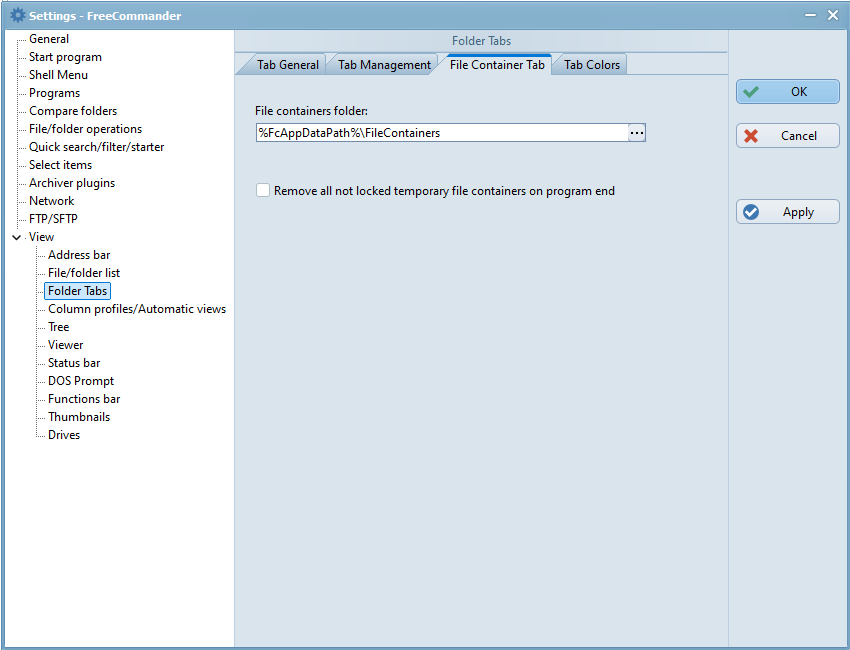
File containers folder
In FreeCommander a file container is a file which contains links to other files and folders. A file container can be opened in a panel like a folder. For example, favorite pictures stored in different folders can be shown as they would be if stored in a single folder; the file container is in effect this single (virtual) folder.
This setting specifies the folder where file containers are stored.
This folder can either be entered here or chosen by clicking the  button, which offers the following menu items:
button, which offers the following menu items:
- Seek folder...
Opens the "Browse for folder" dialog to choose a folder. The currently-set folder is focused and highlighted. - Start drive (%FcSrcDrive%)
The drive FreeCommander was started from. - Start folder (%FcSrcPath%)
The folder FreeCommander was started from. - FreeCommander data folder (%FcAppDataPath%)
The FreeCommander data (configuration) folder.
The actual values for the wild cards %FcSrcDrive%, %FcSrcPath%, and % FcAppDataDrive% may be found under the menu item "Help → About..."
Remove all temporary file containers on program end
If this setting is checked, all temporary file containers are deleted when closing FreeComander. Created file containers are first always temporary. The name of such container start with "TmpFileContainer". You can make some container to permanent if you save the container under other name (with "Save container to file..."). With right click on the file container tab you can call the popup menu:

