|
Tools - Favorite tools - Define favorite toolbars |
|
Under the menu item "Tools → Favorite tools" in the tab "Define favorite toolbars" the contents of the highlighted item of a favorite toolbar can be defined.
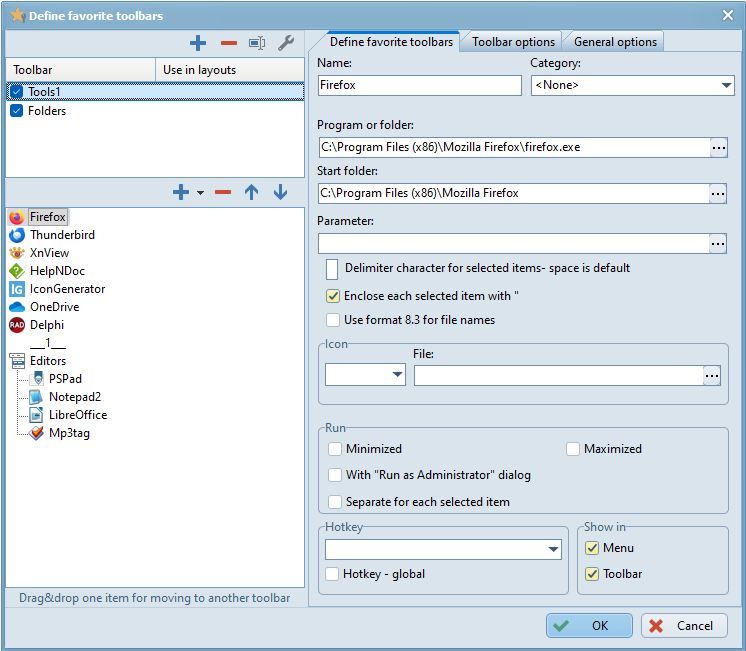
The following settings can be defined for the highlighted favorite item (favorite or category):
Name
In the input field "Name" the name of the highlighted favorite item can be edited.
The button "Category" allows to assign the highlighted item to a (or an other) category.
Program
In the input field "Program" the highlighted item can be assigned manually to a program or folder.
Examples:
Program: "c:\Windows\notepad.exe"
Folder: "c:\My Documents\documents"
Activating the button  opens a pop up menu with the following menu items:
opens a pop up menu with the following menu items:
- Seek program...
Opens the standard dialog "Open" to seek the favored program. - Seek folder...
Opens the standard dialog "Browse for folder" to seek the favored folder. - Start drive (%FcSrcDrive%)
Inserts the drive FreeCommander was started from at the cursor position into the input field. - Start folder (%FcSrcPath%)
Inserts the folder FreeCommander was started from at the cursor position into the input field.
Start folder
In the input field "Start folder" the folder can be defined that is opened before the program is started.
Activating the button  opens a pop up menu with the following menu items:
opens a pop up menu with the following menu items:
- Seek folder...
Opens the standard dialog "Browse for folder" to seek the start folder. - Folder path - left
Use the folder in the left FreeCommander panel as start folder. - Folder path - right
Use the folder in the right FreeCommander panel as start folder. - Folder path - active
Use the folder in the active FreeCommander panel as start folder. - Folder path - inactive
Use the folder in the inactive FreeCommander panel as start folder. - Start drive (%FcSrcDrive%)
Inserts the drive FreeCommander was started from at the cursor position into the input field. - Start folder (%FcSrcPath%)
Inserts the folder FreeCommander was started from at the cursor position into the input field.
Parameter
In the input field "Parameter" parameters for the program can be defined.
Activating the button  opens a pop up menu with the following menu items:
opens a pop up menu with the following menu items:

Folder path left
- Folder path - left (%LeftDir%)
Inserts the folder in the left FreeCommander panel at the cursor position into the input field. Does not contain a final backslash ("\").
If folder and item are transferred separately, a backslash has to be inserted manually between folder and item. Example: "%ActivDir%\%ActivItem%%Dlg%". - Focused item name - left (%LeftItem%)
Inserts the name of the item focused in the left FreeCommander panel at the cursor position into the input field. - Selected items (full path) - left (%LeftSel%)
Inserts the paths (folder+file name) of the items selected in the left FreeCommander panel at the cursor position into the input field. - Selected items (item name) - left (%LeftSelName%)
Inserts the file names of the items selected in the left FreeCommander panel at the cursor position into the input field. - Selected items (full path) as file - left (%LeftSelAsFile%)
Collects the paths (folder+file name) of the items selected in the left FreeCommander panel to a file and transfers the file to the program. - Selected items (full path) as file - left (%LeftSelAsFileUtf8%)
Collects the paths (folder+file name) of the items selected in the left FreeCommander panel in UTF-8 mode to a file and transfers the file to the program.
Folder path right
- Folder path - right (%RightDir%)
Inserts the folder in the right FreeCommander panel at the cursor position into the input field. Does not contain a final backslash ("\").
If folder and item are transferred separately, a backslash has to be inserted manually between folder and item. Example: "%ActivDir%\%ActivItem%%Dlg%". - Focused item name - right (%RightItem%)
Inserts the name of the item focused in the right FreeCommander panel at the cursor position into the input field. - Selected items (full path) - right (%RightSel%)
Inserts the paths (folder+file name) of the items selected in the right FreeCommander panel at the cursor position into the input field. - Selected items (item name) - right (%RightSelName%)
Inserts the file names of the items selected in the right FreeCommander panel at the cursor position into the input field. - Selected items (full path) as file - right (%RightSelAsFile%)
Collects the paths (folder+file name) of the items selected in the right FreeCommander panel to a file and transfers the file to the program. - Selected items (full path) as file - right (%RightSelAsFileUtf8%)
Collects the paths (folder+file name) of the items selected in the right FreeCommander panel in UTF-8 mode to a file and transfers the file to the program.
Folder path active
- Folder path - active (%ActivDir%)
Inserts the folder in the active FreeCommander panel at the cursor position into the input field. Does not contain a final backslash ("\").
If folder and item are transferred separately, a backslash has to be inserted manually between folder and item. Example: "%ActivDir%\%ActivItem%%Dlg%". - Focused item name - active (%ActivItem%)
Inserts the name of the item focused in the active FreeCommander panel at the cursor position into the input field. - Focused item name without extension - active (%ActivItemNoExt%)
Inserts the name of the item focused in the active FreeCommander panel at the cursor position into the input field. - Selected items (full path) - active (%ActivSel%)
Inserts the paths (folder+file name) of the items selected in the active FreeCommander panel at the cursor position into the input field. - Selected items (full path) or folder path - active (%ActivSelOrDir%)
If items are selected in the active FreeCommander panel, the paths (folders+file names) are inserted at the cursor position into the input field.
If the cursor is on the active folder ,.the folder path is inserted.
,.the folder path is inserted. - Selected items (item name) - active (%ActivSelName%)
Inserts the file names of the items selected in the active FreeCommander panel at the cursor position into the input field. - Selected items as dragdrop (%ActivSel%AsDrag&Drop%)
Passes the file names of the items selected in the active FreeCommander panel to the program as if they would have been dragged by drag and drop to the program. - Selected items (full path) as file - active (%ActivSelAsFile%)
Collects the paths (folder+file name) of the items selected in the active FreeCommander panel to a file and transfers the file to the program. - Selected items (full path) as file - active (%ActivSelAsFileUtf8%)
Collects the paths (folder+file name) of the items selected in the active FreeCommander panel in UTF-8 mode to a file and transfers the file to the program.
Folder path inactive
- Folder path - inactive (%InactivDir%)
Inserts the folder in the inactive FreeCommander panel at the cursor position into the input field. Does not contain a final backslash ("\").
If folder and item are transferred separately, a backslash has to be inserted manually between folder and item. Example: "%ActivDir%\%ActivItem%%Dlg%". - Focused item name - inactive (%InactivItem%)
Inserts the name of the item focused in the inactive FreeCommander panel at the cursor position into the input field. - Selected items (full path) - inactive (%InactivSel%)
Inserts the paths (folder+file name) of the items selected in the inactive FreeCommander panel at the cursor position into the input field. - Selected items (item name) - inactive (%InactivSelName%)
Inserts the file names of the items selected in the inactive FreeCommander panel at the cursor position into the input field. - Selected items (full path) as file - inactive (%InactivSelAsFile%)
Collects the paths (folder+file name) of the items selected in the inactive FreeCommander panel to a file and transfers the file to the program. - Selected items (full path) as file - inactive (%InactivSelAsFileUtf8%)
Collects the paths (folder+file name) of the items selected in the inactive FreeCommander panel in UTF-8 mode to a file and transfers the file to the program. - Prompt parameter 1 (%Prompt1_YourText%) Prompt parameter 2 (%Prompt2_YourText%) Prompt parameter 3 (%Prompt3_YourText%)
If prompt parameter 1 is chosen, %Prompt1_YourText% is inserted at the cursor position into the input field.
If prompt parameter 2 is chosen, %Prompt2_YourText% is inserted at the cursor position into the input field.
If prompt parameter 3 is chosen, %Prompt3_YourText% is inserted at the cursor position into the input field.
In each case "YourText" can be replaced by an own text. (The %-character is not allowed in this own text).
If for example, %Prompt1_Path:% is saved, when starting the favorite a dialog is opened where the parameter (Path) can be defined.
- Show dialog with parameters (debug mode) - (%DLG%)
Opens before a (or several) items are transferred to the program a dialog that shows the full path (to control it).
Delimiter character for selected items - space is default
If a favorite program is activated from a favorite toolbar and a list of the items selected in the file panel is transferred to the program, the delimiter separating the files in the transfer parameter can be defined here. This is not necessary, if the program expects files separated by a space.
Enclose each selected item with "
If this option is checked and a favorite program is activated from a favorite toolbar and a list of the items selected in the file panel is transferred to the program, each file name is enclosed with ".
Use format 8.3-Format for file names
If this option is checked, FreeCommander uses this (old) file name format on opening the favorite program with a file as parameter.
File
If the highlighted item should not be shown with its standard icon, a file can be selected here that contains icons (*.exe, *.dll, *.icl, *.ico).
Icon
If an icon file is selected in the field "File", in the field "Icon" an icon (that is used to show the item) can be selected within this file.
Minimized
If this option is checked, the highlighted item (program) is operated minimized.
Maximized
If this option is checked, the highlighted item (program) is operated maximized.
With "Run as" dialog
If this option is checked, a dialog is shown before the highlighted item (program) is opened, where the program to be opened and its parameters can be controlled.
Separate for each selected item
This option defines how the items selected in the panel are opened by the program.
Let us assume that the following files are selected: myDocument1.txt, myDocument2.txt.
If this option is not checked: myTool.exe "myDocument1.txt" "myDocument2.txt"
If this option is checked: myTool.exe "myDocument1.txt" - myTool.exe "myDocument2.txt"
Show in menu
If this option is checked, the highlighted item is shown in the menu.
Show in toolbar
If this option is checked, the highlighted item is shown in the favorite toolbar.
Hot key
Clicking the button "Hotkey" and selecting a name - hotkey combination, assigns a name and a hot key (shortcut) to the highlighted item.
Ten shortcuts (Ctrl+1, ..., Ctrl+10) can be assigned to items directly (by selecting "Favorite tool 01: Ctrl+1", ..., "Favorite tool 10: Ctrl+0").
An other ten items only a name can be assigned to ("Favorite tool 11", ..., "Favorite tool 20"). Afterwards e.g. "Favorite tool 15" can be assigned to a shortcut under the menu item "Tools → Define keyboard shortcuts..." group "Favorites."
Hot key - global
If this option is checked, the shortcut assigned to the highlighted item (in the field "Hotkey") can be activated, as long as FreeCommander is opened in the background, when other programs are active.
