How to make FC open your choice of folders on startup
Posted: 13.02.2014, 16:18
I wanted FC to always open with the same two tabs. I want a tab for my C: drive and another for my D: drive.
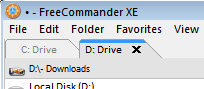
I tried many and many combinations of settings from within FC but could not get what I wanted to stick. If anyone knows how to do that please chime in.
I finally gave up on changing settings within FC and opened the FreeCommander.ini file to see if anything in there could help me get what I wanted. And there was.
There is group of entries that control what tabs open when the program starts. They are:
TfcTabControl_Left
Tab_left #1
Tab_left #2
TfcTabControl_Right
Tab_right #1
Tab_right #2
The TfcTabControl_Left entry lists all of the tabs that should open in the left panel.
[TfcTabControl_Left]
1=left #1
2=left #2
ActiveTab=left #2
In the example above the 1= and 2= items mean that there are two tabs to open when the program starts. On the right hand side of the = sign there are names assigned to each tab. Those names are used to locate the corresponding entries in the INI file. Those entries for the left panel look like this:
[Tab_left #1]
Caption=C: Drive
Path=C:\
....
[Tab_left #2]
Caption=D: Drive
Path=D:\- Downloads
....
And that's it after you do the same for the right panel.
In the examples above and in my INI file, I've changed the tab names created by FC to 'left #1', 'left #2', etc. The names FC creates look like this:
[TfcTabControl_Left]
1=DDE8DD17-11DB-4C26-B459-EEE20B249337
2=903D5B3B-9993-4719-AD11-BDAD0689B9B9
ActiveTab=903D5B3B-9993-4719-AD11-BDAD0689B9B9
[Tab_DDE8DD17-11DB-4C26-B459-EEE20B249337]
Caption=C: Drive
Path=C:\
....
Changing the names makes no difference as long as you use the same names for each tab you want to open.
In my experience these settings do not get overwritten by other settings in FC.
I haven't tested this exhaustively. It works for me in the 64 release version and the 64 beta version and I'm good with that.
NOTE: You should always back up your INI file before making any changes.
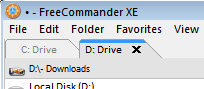
I tried many and many combinations of settings from within FC but could not get what I wanted to stick. If anyone knows how to do that please chime in.
I finally gave up on changing settings within FC and opened the FreeCommander.ini file to see if anything in there could help me get what I wanted. And there was.
There is group of entries that control what tabs open when the program starts. They are:
TfcTabControl_Left
Tab_left #1
Tab_left #2
TfcTabControl_Right
Tab_right #1
Tab_right #2
The TfcTabControl_Left entry lists all of the tabs that should open in the left panel.
[TfcTabControl_Left]
1=left #1
2=left #2
ActiveTab=left #2
In the example above the 1= and 2= items mean that there are two tabs to open when the program starts. On the right hand side of the = sign there are names assigned to each tab. Those names are used to locate the corresponding entries in the INI file. Those entries for the left panel look like this:
[Tab_left #1]
Caption=C: Drive
Path=C:\
....
[Tab_left #2]
Caption=D: Drive
Path=D:\- Downloads
....
And that's it after you do the same for the right panel.
In the examples above and in my INI file, I've changed the tab names created by FC to 'left #1', 'left #2', etc. The names FC creates look like this:
[TfcTabControl_Left]
1=DDE8DD17-11DB-4C26-B459-EEE20B249337
2=903D5B3B-9993-4719-AD11-BDAD0689B9B9
ActiveTab=903D5B3B-9993-4719-AD11-BDAD0689B9B9
[Tab_DDE8DD17-11DB-4C26-B459-EEE20B249337]
Caption=C: Drive
Path=C:\
....
Changing the names makes no difference as long as you use the same names for each tab you want to open.
In my experience these settings do not get overwritten by other settings in FC.
I haven't tested this exhaustively. It works for me in the 64 release version and the 64 beta version and I'm good with that.
NOTE: You should always back up your INI file before making any changes.
